FAQ Center
Welcome to Bundr's Frequently Asked Questions (FAQs) page. Here you can find all current questions related to the use of Bundr services.
#200 Permission Error
This means that you are an admin of that Facebook page but not an admin of the Business Manager that owns that Facebook page.
How to fix this issue
Create a Business Manager Account
Business Manager is free to use. To start, first make sure that you have a personal Facebook account to confirm your identity.
Next, sign up for Business Manager:
- Go to business.facebook.com.
- Click Create account.
- Enter a name for your business, select the primary Page and enter your name and work email address. If you can't select the primary Page that you are creating this business manager for, select another one that you own.
- Move through the rest of the onboarding flow by entering the rest of the required fields.
Claim your Page in Business Manager
Your business already owns this Page or you need to own it. For example, another company created the Page for you. Claiming a Page moves it into your Business Manager.
- Go to Business settings.
- Below Accounts, click Pages.
- Click the blue Add drop-down button.
- Select Add a Page.
- Enter the Facebook Page name or URL.
- Click Add Page.
- If Step 6 shows the following error, "Only people with full control of the page can claim it into this business account.", please do step 1 and 2 of this faq.
- If you have an Instagram page connected to your Facebook page, click Add All.
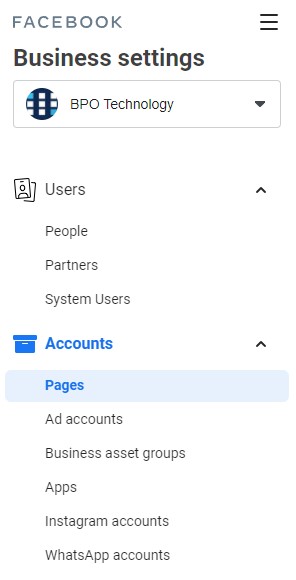

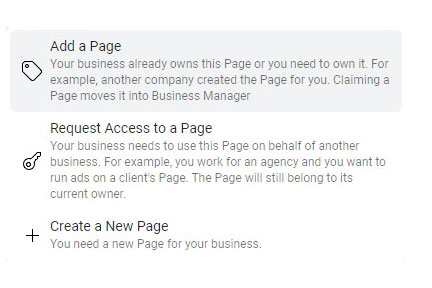
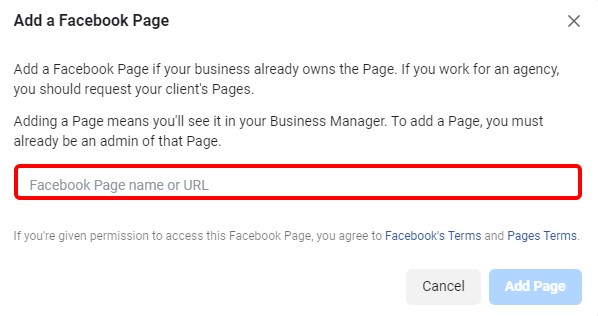
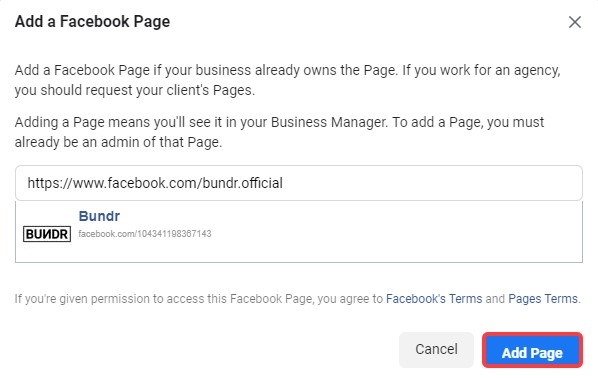
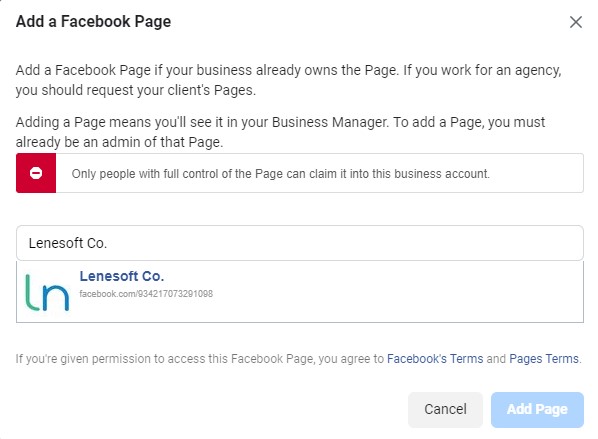
Connect to Bundr
- Go back to account details in Bundr and click on connect, refresh your connection and now you should be able to connect your social media page.
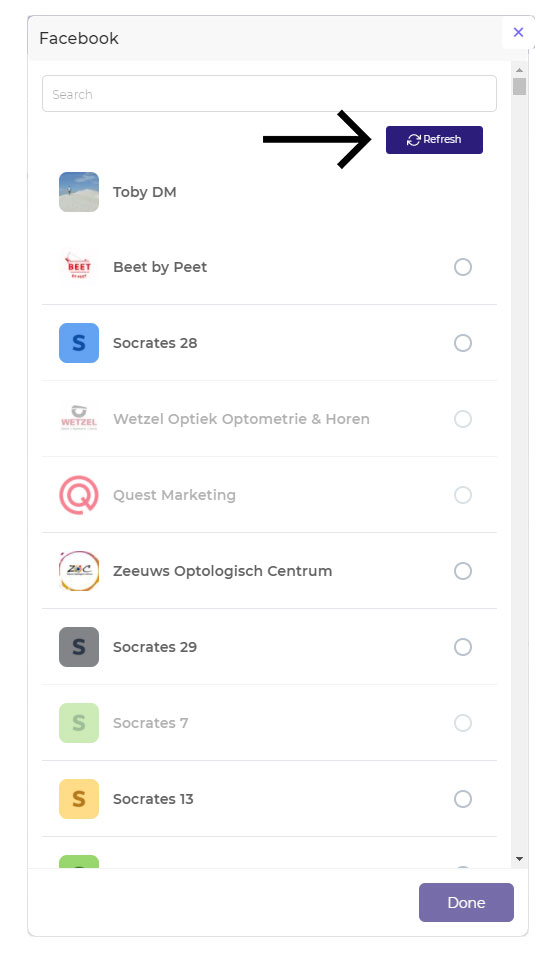
If you have any further problems or questions, do not hesitate to contact us at:
+31 20 21 01 636

Ready to Revolutionize Your Local Advertising?
Join Bundr today and start connecting with your local audience like never before.